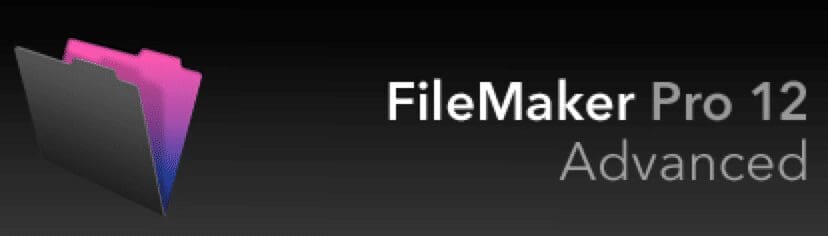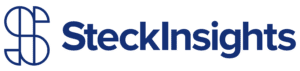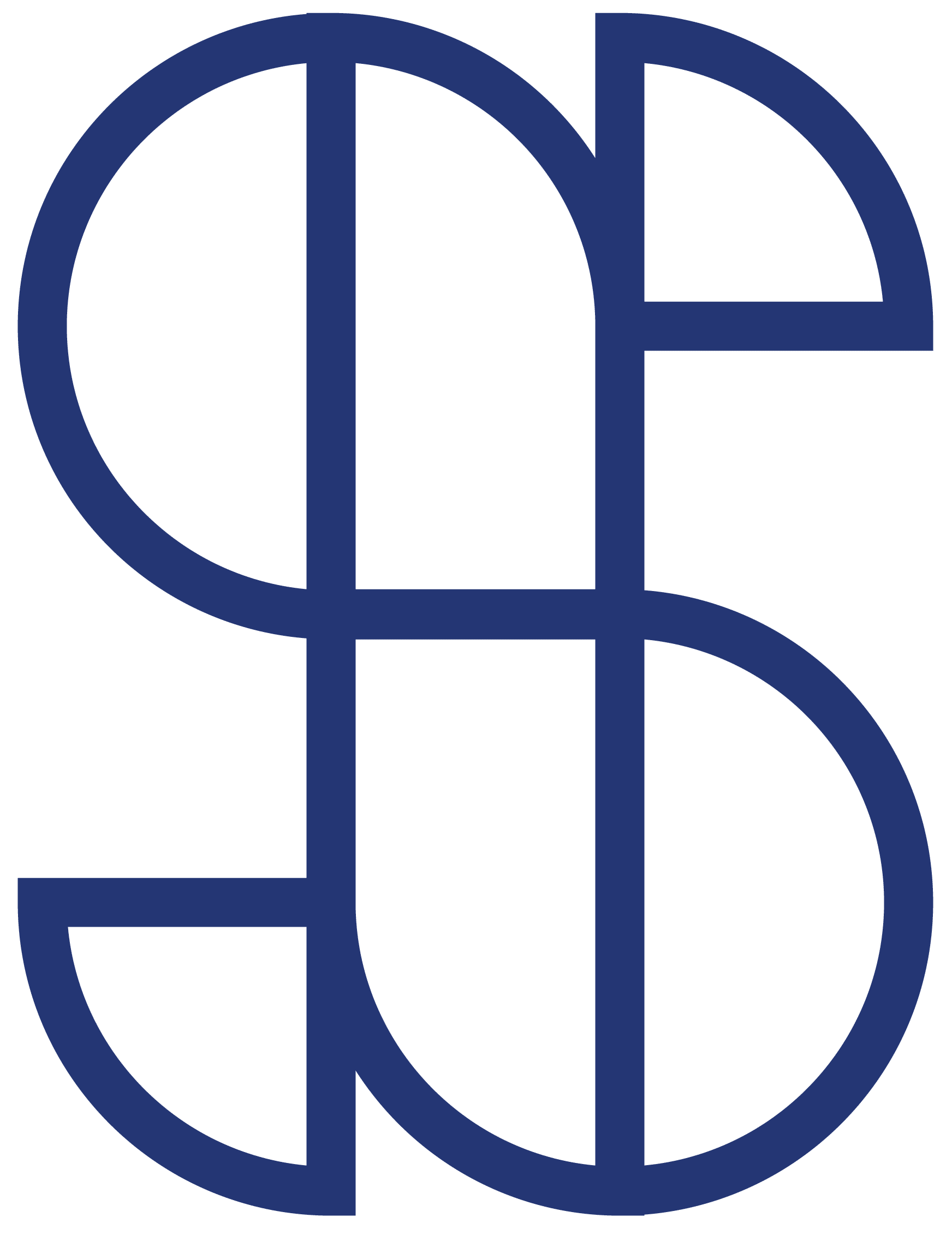When upgrading any version of WordPress, it is best practices to backup the database, just in case a combination of plugins and upgrade cause you problems, which is exactly what happened to me recently. Here’s the problem and how I fixed it.
When upgrading any version of WordPress, it is best practices to backup the database, just in case a combination of plugins and upgrade cause you problems, which is exactly what happened to me recently. Here’s the problem and how I fixed it.
After upgrading, I was presented a screen reading:
No Update Required
Your WordPress database is already up-to-date!
Clicking continue only sent me to my homepage. Attempting to log out and back in returned me to the same message.
A little browsing through forums brought me to a large number of folks with the same problem — always a good sign, by the way! Where there are many problems, there is an increased likelihood of finding a solution.
What was suggested was that a particular plugin, W3 Total Cache by Frederick Townes, is the culprit.
Two solutions:
- Clear/Flush your browser’s cache (worked for me)
- Disable W3 Total Cache by changing that folders name
For those that may find the second option confusing, the W3 Total Cache plugin is located in this folder on your server: “/wp-content/plugins/w3-total-cache”
Just add a character (letter or number) to that folder and you’ll be all set. If you don’t know how to access that folder, it’s probably because you are not be using an FTP program… in which case you can either log into your web host and browse to the folder using the file manager, or you can contact me to give you a hand.
Hope that helps. Let me know if you still have questions.