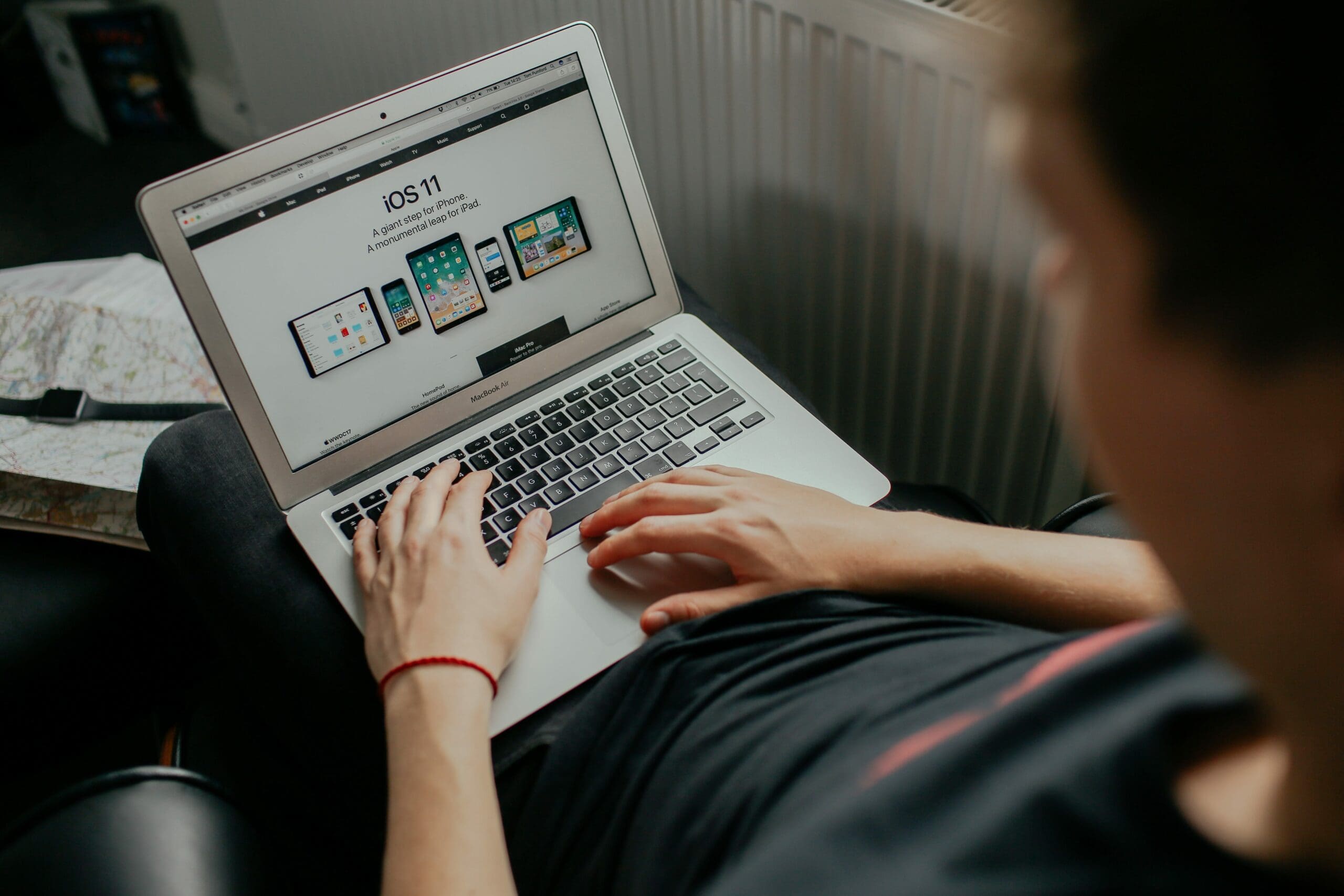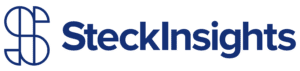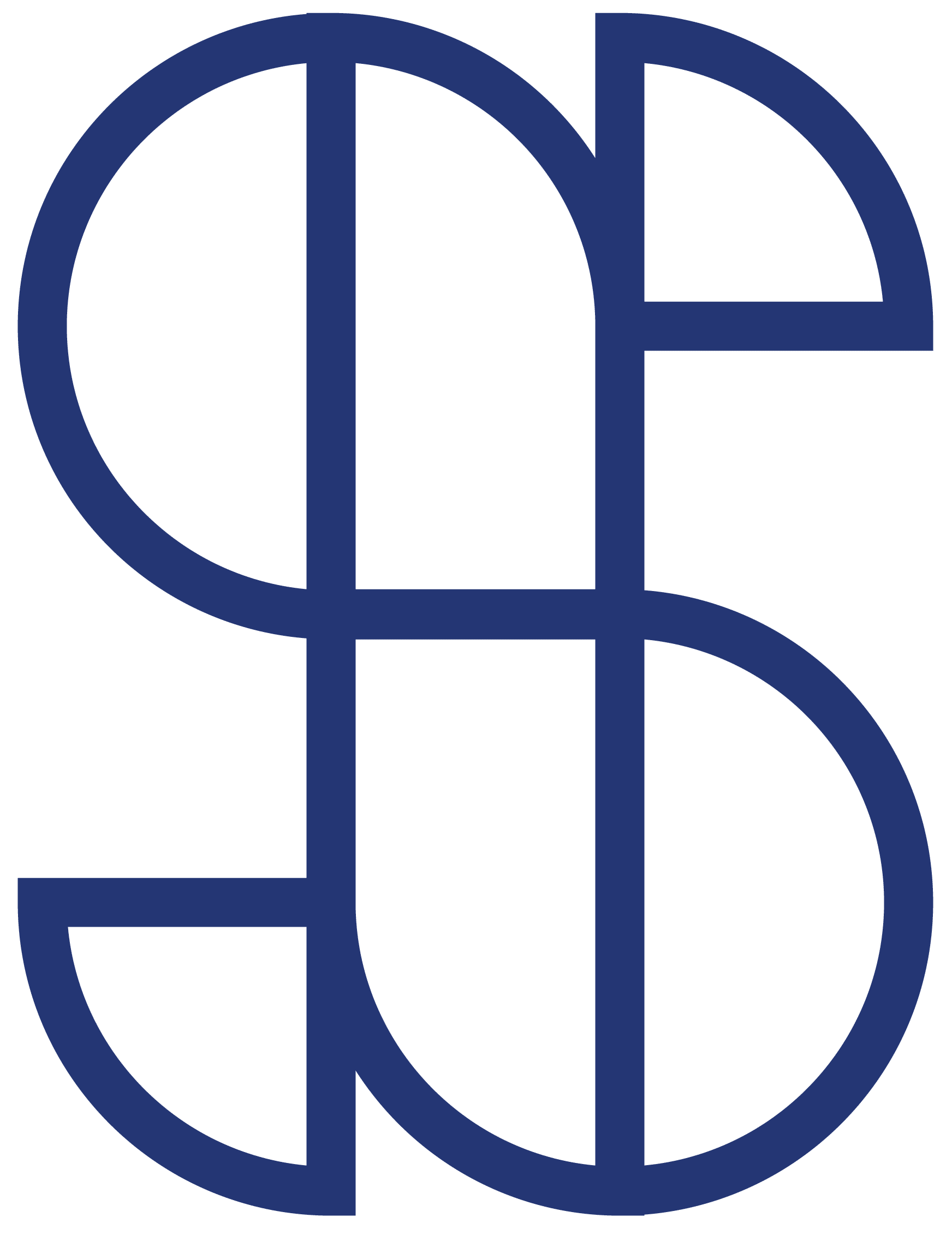In this video tutorial I am going to show you how to install a plugin in WordPress by giving you detailed, step-by-step instructions, using plain and simple terms. Our hope is that everyone will be able to understand. My name is Kolten Craft. I am one of the web designers at Steck Insights Web Design. If you don’t know who we are, we build beautiful websites in a trustworthy manner.
Either watch the video below or, for more detailed instructions, you can read on
- Search for a plugin.
- Upload a plugin zip file.
- Upload the plugin folder through FTP.
Lets start with the search for a plugin method. First log in to your WordPress Administration Panel (or Dashboard). This is the backend to your whole site where you will make all of the changes to the content of your site.
Now hover your cursor over the “Plugins” tab in the sidebar to the far left of the page and click the “Add New” sub-tab. This takes you to a new page where you have the option to search for a plugin. You can either choose one of the popular tags under the “Popular Tags” section, or if you already know the name of the plugin you are looking for you can simply type the name into the text box just to the left of the “Search Plugins” button. Once you have the name typed in you can go ahead and press the “Search Plugins” button.
This will take you to a new page with plugins that are available to install. All you have to do from this point is click the “Install Now” link below whatever plugin you wish to install. After your new plugin is finished installing, it should only take a second or so, WordPress will give you the option to “Activate your plugin” or “Return to Plugin Installer.” Click the “Activate your plugin” button.
Now you are good to go. You have just used the Search for a Plugin method to successfully upload a plugin to your WordPress site.
Next lets try the Upload a .zip file method. Again you will need to log in to your WordPress Administration Panel (or Dashboard). This is the backend to your whole site where you will make all of the changes to the content of your site.
You will need to download the plugin you are wanting to use before you can upload it to your WordPress site. You will open a new tab in Google or whatever search engine you prefer and search for any WordPress plugin you want. WordPress Plugins are also available by searching the WordPress Plugin Directory. Once you find the plugin you were looking for you can download it by clicking the “Download” button.
Now navigate back to your WordPress Dashboard. Hover your cursor over the “Plugins” tab in the sidebar to the far left of the page and click the “Add New” sub-tab. Look to the top of the page and click the “Upload” link. Here you will have the option to upload a plugin that is in a .zip format from your computer.
Here you can either drag and drop your plugin .zip file into the “Choose File” area, or you can click on the “Choose File” button and choose your plugin file from your computer. After you choose the .zip file the “Install Now” button will become visible. Click the “Install Now” button. Then activate your plugin.
The third method is the FTP method. If you don’t know what I am talking about when I say FTP then I would probably use one of the previously mentioned methods. For the FTP method you will unzip your WordPress plugin and add the plugin folder to the plugins directory (located at root > wp-content > plugins). You will still need to activate your plugin from inside WordPress.
Thank you for your precious time. I hope this has helped you figure out the process of installing plugins in WordPress. If you found this helpful you can find more helpful tips and tricks on our blog. If you are interested in hiring us to help you out with a site you are working on, or if you are looking for someone to build a beautiful website for you or your company, we would be honored to serve you. Contact us here.